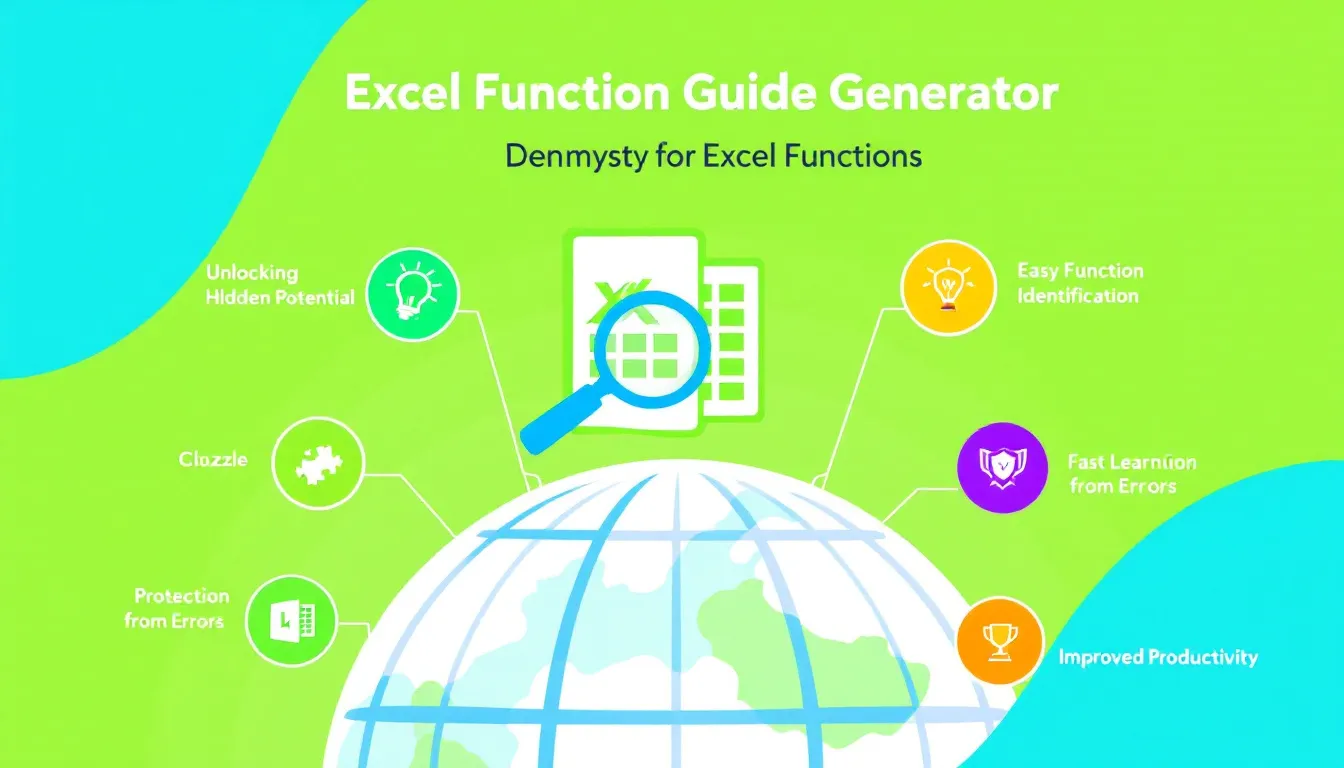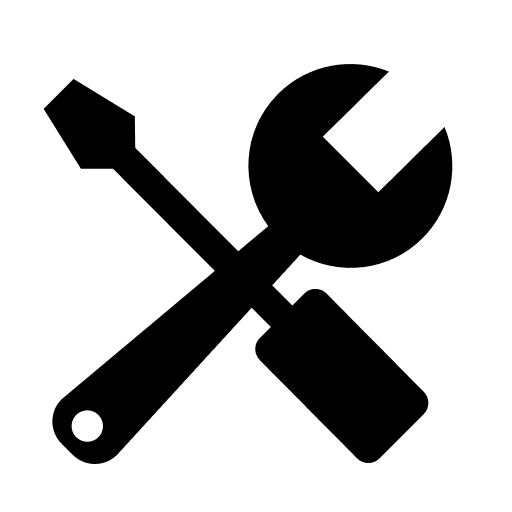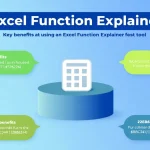Is this tool helpful?
How to Use the Excel Function Guide Tool Effectively
Our Excel Function Guide Tool is designed to help you master specific Excel functions and perform tasks with ease. Here’s how to use it effectively:
- Enter the Excel Function: In the first field, type the name of the Excel function you want to learn about. For example, you might enter “CONCATENATE” or “SUMPRODUCT”.
- Specify the Action: In the second field, describe the task you want to accomplish using the function. For instance, you could enter “Combine text from multiple cells” or “Calculate weighted averages”.
- Provide Additional Context (Optional): If you have any specific requirements or details about your dataset, enter them in the third field. This could be something like “Working with a dataset of 5000 rows” or “Need to handle missing data”.
- Generate the Guide: Click the “Generate Excel Guide” button to create your personalized step-by-step instructions.
- Review and Apply: Once generated, review the guide in the results section. You can copy the content to your clipboard for easy reference while working in Excel.
Mastering Excel: Your Personal Function Guide Generator
Welcome to our Excel Function Guide Tool, your gateway to becoming an Excel expert! This innovative tool is designed to demystify complex Excel functions and empower users of all skill levels to harness the full potential of this powerful spreadsheet application. Whether you’re a beginner looking to learn the basics or an advanced user aiming to optimize your spreadsheet skills, our guide generator is here to help you every step of the way.
What is the Excel Function Guide Tool?
The Excel Function Guide Tool is a dynamic, user-friendly interface that creates personalized, step-by-step instructions for using specific Excel functions to accomplish your desired tasks. By simply inputting the function you want to learn and the action you need to perform, you’ll receive a comprehensive guide tailored to your needs. This tool bridges the gap between Excel’s vast functionality and your specific requirements, making it easier than ever to leverage the power of Excel in your work.
Why Use Our Excel Function Guide Tool?
Excel is a versatile and powerful tool, but its extensive range of functions can be overwhelming. Our guide generator simplifies the learning process by providing:
- Personalized instructions tailored to your specific needs
- Clear, step-by-step guidance that’s easy to follow
- Practical examples and use cases to illustrate function applications
- Tips and tricks to optimize your Excel usage
- Time-saving solutions for complex spreadsheet tasks
By using our tool, you’ll not only learn how to use Excel functions effectively but also understand the logic behind them, enabling you to apply your knowledge to a wide range of scenarios.
Benefits of Using the Excel Function Guide Tool
1. Accelerated Learning
Our tool significantly reduces the learning curve associated with mastering Excel functions. Instead of spending hours poring over manuals or watching lengthy video tutorials, you can get straight to the point with our tailored guides. This accelerated learning process allows you to:
- Quickly grasp new Excel concepts and functions
- Implement advanced techniques in your work immediately
- Expand your Excel skill set efficiently
2. Increased Productivity
By providing clear, concise instructions for specific tasks, our Excel Function Guide Tool helps you work more efficiently. You’ll be able to:
- Complete complex spreadsheet tasks in less time
- Automate repetitive processes using the right functions
- Reduce errors in your calculations and data analysis
3. Customized Learning Experience
Unlike generic Excel tutorials, our tool offers a personalized learning experience. The guides are tailored to your specific needs, ensuring that you receive relevant information for your unique tasks and datasets. This customization allows for:
- More effective retention of information
- Better application of knowledge to real-world scenarios
- A learning pace that suits your individual needs
4. Confidence Boost
As you master more Excel functions and techniques, your confidence in using the software will grow. This increased confidence can lead to:
- Willingness to tackle more complex spreadsheet projects
- Improved problem-solving skills in data analysis
- Enhanced professional credibility in data-driven roles
5. Continuous Skill Development
Our Excel Function Guide Tool isn’t just for one-time use. It’s a resource you can return to whenever you need to learn a new function or refresh your memory on a previously learned technique. This ongoing support facilitates:
- Continuous improvement of your Excel skills
- Adaptation to evolving spreadsheet requirements in your work
- Long-term professional growth in data analysis and management
Addressing User Needs and Solving Spreadsheet Challenges
Our Excel Function Guide Tool is designed to address a wide range of user needs and solve specific problems that Excel users commonly face. Let’s explore how this tool can help in various scenarios:
Simplifying Complex Data Analysis
Many Excel users struggle with complex data analysis tasks. Our tool can guide you through using advanced functions like VLOOKUP, INDEX-MATCH, or SUMIFS to simplify these processes. For example, if you need to analyze sales data across multiple regions and products, our guide might show you how to use a combination of SUMIFS and VLOOKUP to create a dynamic summary table.
Automating Repetitive Tasks
Excel is excellent for automating repetitive tasks, but many users don’t know where to start. Our guide can introduce you to functions like CONCATENATE, SUBSTITUTE, or ARRAYFORMULA that can save hours of manual data entry and manipulation. For instance, if you regularly need to combine data from multiple columns into a single cell, our guide could show you how to use CONCATENATE with cell references and separators to automate this process.
Handling Large Datasets
Working with large datasets can be challenging, especially when it comes to performance and efficiency. Our tool can introduce you to functions and techniques that are optimized for handling big data in Excel. For example, we might guide you through using array formulas or the AGGREGATE function to perform calculations on large ranges without slowing down your spreadsheet.
Improving Data Visualization
While Excel’s charting capabilities are powerful, many users struggle to create effective visualizations. Our guide can help you use functions like OFFSET, INDIRECT, or CHOOSE in combination with charts to create dynamic, interactive dashboards. We might show you how to use OFFSET with named ranges to create charts that automatically update as new data is added to your spreadsheet.
Error Handling and Data Validation
Ensuring data integrity is crucial in any spreadsheet. Our Excel Function Guide Tool can introduce you to functions like IFERROR, ISERROR, or ISNA for effective error handling. Additionally, we can guide you through using data validation techniques to prevent errors at the source. For instance, we might demonstrate how to use the IF function in combination with ISNA to handle missing data in a large dataset gracefully.
Example: Optimizing Financial Calculations
Let’s say you work in finance and need to calculate the internal rate of return (IRR) for a series of irregular cash flows. Our guide might walk you through using the IRR function effectively:
- Set up your cash flow data in a column, with outflows as negative numbers and inflows as positive.
- Use the formula: =IRR(A1:A10), where A1:A10 is the range containing your cash flows.
- Interpret the result: The IRR function returns the discount rate that makes the net present value of all cash flows equal to zero.
We might then explain how to handle scenarios where the IRR function doesn’t converge, introducing you to the XIRR function for more complex cases.
Practical Applications and Use Cases
The Excel Function Guide Tool caters to a wide range of industries and job roles. Here are some practical applications and use cases to illustrate its versatility:
1. Financial Analysis
For financial analysts and accountants, our tool can provide guides on using functions like NPV (Net Present Value), PMT (Payment), and FV (Future Value) for various financial calculations. For example:
- Calculating loan payments using the PMT function
- Projecting investment growth with the FV function
- Evaluating investment opportunities using NPV and IRR functions
2. Sales and Marketing
Sales and marketing professionals can benefit from guides on functions that help analyze customer data and sales trends:
- Using COUNTIFS to segment customers based on multiple criteria
- Applying FORECAST.ETS for sales predictions
- Creating dynamic pricing models with nested IF statements
3. Human Resources
HR professionals can use our tool to learn functions that assist in employee data management and payroll calculations:
- Calculating overtime pay using IF and VLOOKUP functions
- Tracking employee leave balances with SUMIFS
- Generating unique employee IDs with CONCATENATE and RIGHT functions
4. Project Management
Project managers can leverage Excel functions for better project tracking and resource allocation:
- Using NETWORKDAYS to calculate working days between project milestones
- Applying SUMPRODUCT for weighted task completion calculations
- Creating Gantt charts with conditional formatting and REPT function
5. Data Analysis and Research
Researchers and data analysts can benefit from guides on advanced statistical and lookup functions:
- Performing regression analysis using the LINEST function
- Applying pivot tables with calculated fields for complex data summarization
- Using INDEX-MATCH for flexible, two-way lookups in large datasets
6. Education
Educators and students can use our tool to learn functions useful for grading and academic performance analysis:
- Calculating grade point averages using AVERAGE and VLOOKUP
- Generating student rankings with RANK.EQ function
- Analyzing test score distributions with FREQUENCY and PERCENTILE functions
Frequently Asked Questions (FAQ)
1. Can I use this tool for any Excel function?
Yes, our Excel Function Guide Tool is designed to provide guidance on any Excel function. Whether you’re looking to use basic functions like SUM and AVERAGE, or more advanced ones like XLOOKUP and LAMBDA, our tool can generate a tailored guide for you.
2. Is this tool suitable for Excel beginners?
Absolutely! Our tool is designed to cater to users of all skill levels. For beginners, it provides clear, step-by-step instructions that break down complex functions into easily understandable parts. It’s an excellent resource for those just starting their Excel journey.
3. How often is the tool updated with new Excel functions?
We strive to keep our tool up-to-date with the latest Excel functions and features. As Microsoft releases new functions or updates existing ones, we work to incorporate these changes into our guide generator promptly.
4. Can I use this tool for Excel on Mac?
Yes, our Excel Function Guide Tool provides instructions that are applicable to both Windows and Mac versions of Excel. If there are any significant differences between versions, our guides will highlight these to ensure compatibility.
5. Does the tool provide examples for each function?
Yes, our guides typically include practical examples to illustrate how each function works in real-world scenarios. These examples are designed to help you understand not just how to use the function, but also when and why you might want to use it.
6. Can I request guides for specific Excel tasks or combinations of functions?
Absolutely! Our tool is designed to be flexible. You can input specific tasks or scenarios in the “Action” field, and the guide will attempt to provide instructions that may involve multiple functions or techniques to accomplish your goal.
7. How detailed are the instructions provided by the tool?
Our guides aim to provide a balance of detail and clarity. They typically include step-by-step instructions, explanations of function syntax, and tips for optimal usage. The level of detail can vary depending on the complexity of the function or task, but we always strive to make our guides comprehensive and easy to follow.
8. Can the tool help with Excel formulas and not just functions?
Yes, our Excel Function Guide Tool can assist with both functions and formulas. If you need help constructing a complex formula that involves multiple functions, you can describe your needs in the “Action” field, and the guide will provide instructions on how to build and use the formula effectively.
9. Is there a limit to how many guides I can generate?
There are no set limits on the number of guides you can generate. Feel free to use the tool as often as you need to support your Excel learning and work.
10. Can I save or bookmark the guides for future reference?
While the tool itself doesn’t have a built-in save feature, you can easily copy the generated guide to your clipboard using the “Copy to Clipboard” button. From there, you can paste it into a document or note-taking app for future reference. We recommend saving guides for functions you use frequently or find particularly challenging.
Remember, our Excel Function Guide Tool is here to support your Excel journey, whether you’re tackling a one-time complex task or working to expand your spreadsheet skills. Don’t hesitate to use it whenever you need guidance on making the most of Excel’s powerful functions!
Important Disclaimer
The calculations, results, and content provided by our tools are not guaranteed to be accurate, complete, or reliable. Users are responsible for verifying and interpreting the results. Our content and tools may contain errors, biases, or inconsistencies. We reserve the right to save inputs and outputs from our tools for the purposes of error debugging, bias identification, and performance improvement. External companies providing AI models used in our tools may also save and process data in accordance with their own policies. By using our tools, you consent to this data collection and processing. We reserve the right to limit the usage of our tools based on current usability factors. By using our tools, you acknowledge that you have read, understood, and agreed to this disclaimer. You accept the inherent risks and limitations associated with the use of our tools and services.