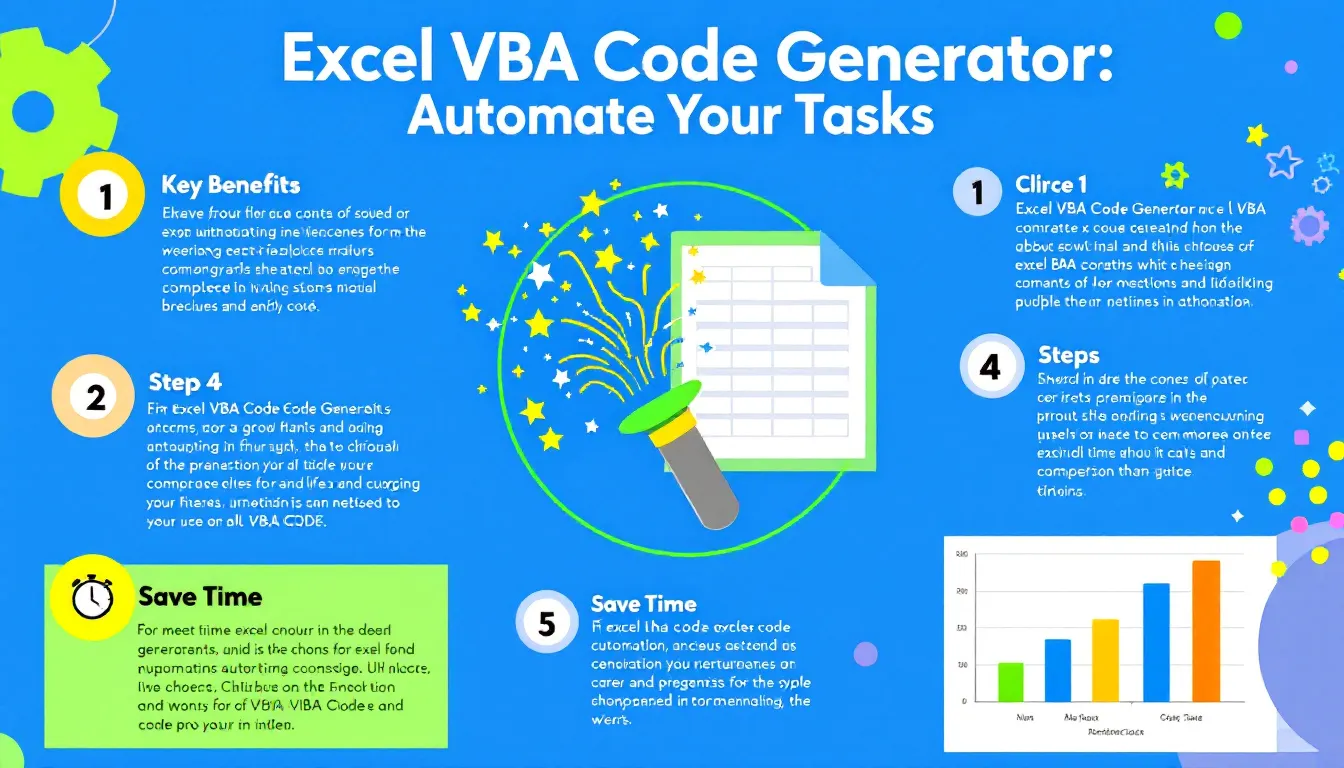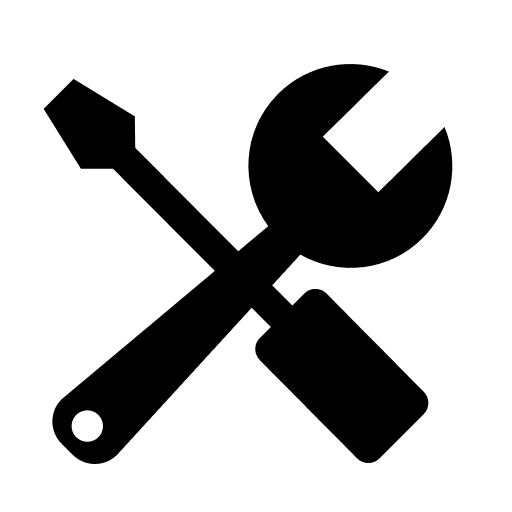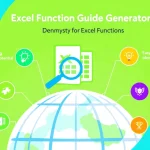Excel VBA Code Generator
Generating code...
Is this tool helpful?
How to Use the VBA Code Generator Tool Effectively
You can automate your Excel tasks quickly and accurately by using this VBA Code Generator Tool. Follow these steps to get the most out of it:
-
Describe Your Excel Task: Enter a clear explanation of the task you want to automate in the “Excel Task Description” field. For example:
- Create a macro that formats all dates in column B to “MM/DD/YYYY” format and highlights weekends in light red.
- Develop a script that consolidates data from multiple sheets into a summary report with totals and averages.
-
Specify the Desired Outcome: In the “Desired Outcome” box, describe what you want the macro to achieve. For instance:
- After running the macro, all weekend dates in column B should show a light red background, and dates should consistently follow the specified format.
- The summary report should include total sales per region and average sales per product with clear headers and formatted tables.
- Generate the Code: Click the Generate VBA Code button to produce a VBA macro tailored to your description.
- Review the Generated VBA Code: Check the code carefully to ensure it fulfills your automation requirements.
- Copy the Code: Copy the generated VBA macro into the Visual Basic Editor in Excel to implement your automation.
What the VBA Code Generator Tool Does and Why It’s Useful
The VBA Code Generator Tool helps you create custom VBA macros that automate repetitive or complex Excel tasks without needing to write code yourself. You just describe your task and expected results, and the tool generates VBA code that fits your description.
By using this tool, you can:
- Save time by bypassing manual coding and debugging.
- Increase productivity by quickly automating routine Excel processes.
- Reduce errors through consistent, reliable VBA scripts.
- Make VBA accessible even if you have little or no programming experience.
- Customize your Excel automation to fit your unique workflow needs.
How VBA Macros Simplify Excel Automation
VBA (Visual Basic for Applications) gives you powerful control over Excel functions, enabling task automation and custom feature creation. However, writing VBA code can be intimidating and time-consuming for many users.
This VBA Code Generator bridges the gap by taking your task descriptions and expected outcomes as input to produce working VBA code. From formatting cells to generating reports or performing calculations, this tool speeds up your automation process.
Practical Uses for Your VBA Code Generator
Here are examples of real-life scenarios where this tool helps you automate Excel efficiently:
Data Formatting and Cleaning
Manually adjusting thousands of rows or columns wastes time. Use this tool to generate macros for tasks like removing whitespace, standardizing number formats, or highlighting specific data points.
Example Use Case:
Imagine you have a sales dataset where you want to highlight all transactions over $500 in green and format dates consistently across sheets. By describing this task and outcome, the tool creates a macro that formats your data in seconds.
Automated Report Generation
Assigning macro automation to generate monthly or weekly reports saves repetitive labor and reduces mistakes.
Example Use Case:
Suppose you need to pull data from several worksheets, sum totals by category, and create charts. The generated VBA script will automate these steps, providing a ready-to-use report layout with updated visuals.
Complex Calculations and Data Analysis
Automate financial models, statistical computations, or any repetitive Excel formula application over large datasets.
Example Calculation:
Calculate the compound annual growth rate (CAGR) automatically for different investments using this formula:
Instead of manually processing each investment, generate a macro that applies this formula row-by-row and outputs results immediately.
Who Benefits from the VBA Code Generator Tool?
This tool suits many industries and roles needing Excel automation:
Finance and Accounting
- Prepare financial statements and budgets
- Generate invoices and audit reports
- Perform multi-layer financial analysis
Human Resources
- Automate payroll calculations and tax reports
- Create employee performance dashboards
- Track recruitment and onboarding progress
Sales and Marketing
- Build automated sales tracking and forecasting
- Analyze customer behavior and product trends
- Streamline campaign performance reports
Education
- Automate grading and attendance logs
- Generate student performance summaries
- Create lesson plan templates and track progress
Project Management
- Maintain updated project timelines and schedules
- Generate resource allocation and cost reports
- Automate risk assessment and issue tracking
Important Disclaimer
The calculations, results, and content provided by our tools are not guaranteed to be accurate, complete, or reliable. Users are responsible for verifying and interpreting the results. Our content and tools may contain errors, biases, or inconsistencies. Do not enter personal data, sensitive information, or personally identifiable information in our web forms or tools. Such data entry violates our terms of service and may result in unauthorized disclosure to third parties. We reserve the right to save inputs and outputs from our tools for the purposes of error debugging, bias identification, and performance improvement. External companies providing AI models used in our tools may also save and process data in accordance with their own policies. By using our tools, you consent to this data collection and processing. We reserve the right to limit the usage of our tools based on current usability factors.