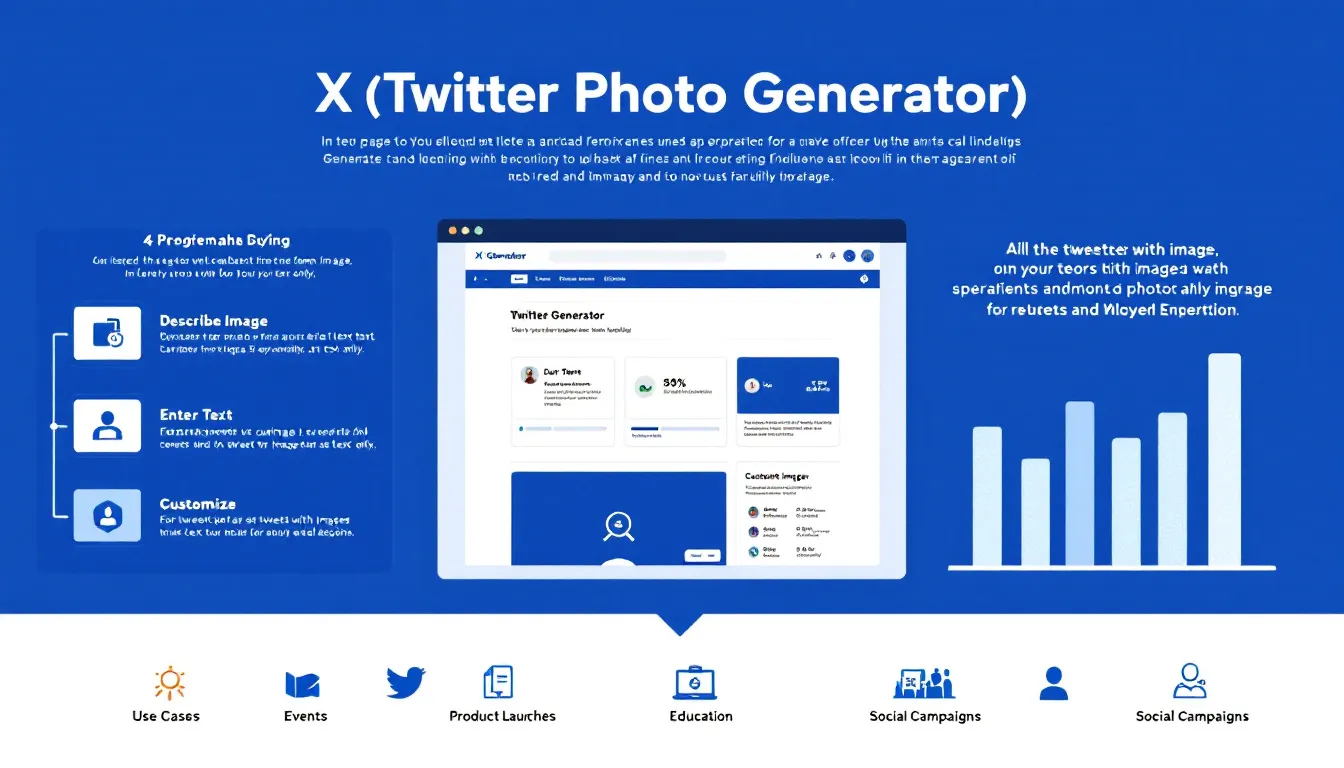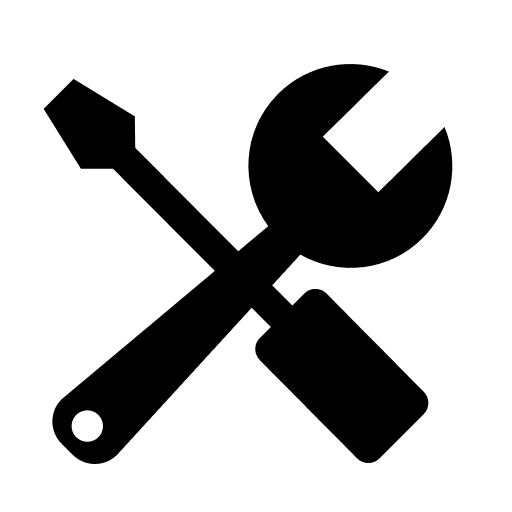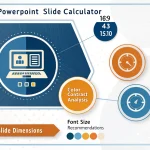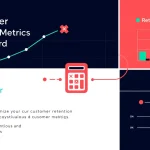Generate X (Twitter) Photo
Is this tool helpful?
How to use the tool
- Describe your scene. Write a vivid prompt such as “Sunlit desert dunes with rippling sand” or “Neon-lit ramen shop on a rainy night.”
- Add overlay text. Enter a short hook like “Desert Retreat Webinar” or “Mid-Night Menu Launch.” Keep it within 10 words for clarity.
- Select text color. Choose a hue that contrasts the background; e.g., #FF5733 for warm scenes or #00CED1 for cooler tones.
- Pick font size. Small ≈ 24 px, Medium ≈ 32 px, Large ≈ 40 px. WCAG recommends at least 20 px for body text readability (W3C, 2018).
- Set alignment. Left, center, or right to balance the composition.
- Generate. Click “Generate X Photo”; wait 10-30 s while the AI renders your 1600 × 900 image (OpenAI, 2022).
- Copy or download. Review the preview, then copy the embed code or save the file for posting.
Quick-Facts
- Recommended X image size: 1600 × 900 px (Twitter Help Center, 2023).
- Tweets with images earn 150 % more retweets (Buffer, 2016).
- Minimum color-contrast ratio: 4.5 : 1 for body text (W3C, 2018).
- Average AI render time: 12-30 s depending on prompt length (OpenAI, 2022).
- “Use high-resolution images to avoid pixelation on Retina displays.” (Twitter Design Guidelines, 2023).
FAQ
What size does the generator export?
The tool outputs 1600 × 900 px PNGs, matching X’s 16:9 recommendation for in-feed images (Twitter Help Center, 2023).
How do I keep text readable?
Select colors with at least a 4.5 : 1 contrast ratio and choose Medium or Large font; this meets WCAG 2.1 AA readability standards (W3C, 2018).
Can I add text in other languages?
Yes. The overlay accepts any Unicode script, letting you post in Arabic, Japanese or emoji without extra setup.
How long does generation take?
Most renders finish in 10-30 s. Complex multi-object prompts lean toward the upper range (OpenAI, 2022).
Is commercial use allowed?
You may use generated images in promoted tweets; ensure content complies with X’s Ads Policies and copyright law (Twitter Ads Policies, 2023).
Which font size should I choose?
Pick Small for mobile captions, Medium for general posts, Large for headlines ≥40 px to capture attention (Smashing Magazine, 2021).
Can I edit images after download?
Absolutely. Open the PNG in any editor (e.g., GIMP, Photoshop) to add layers or crop before publishing.
How detailed should my description be?
Include setting, lighting, mood and key objects—“Golden-hour alpine lake with mist” triggers richer outputs than “Nice lake.” Detailed prompts guide the AI, reducing revisions (Köhler, 2023).
Important Disclaimer
The calculations, results, and content provided by our tools are not guaranteed to be accurate, complete, or reliable. Users are responsible for verifying and interpreting the results. Our content and tools may contain errors, biases, or inconsistencies. Do not enter personal data, sensitive information, or personally identifiable information in our web forms or tools. Such data entry violates our terms of service and may result in unauthorized disclosure to third parties. We reserve the right to save inputs and outputs from our tools for the purposes of error debugging, bias identification, and performance improvement. External companies providing AI models used in our tools may also save and process data in accordance with their own policies. By using our tools, you consent to this data collection and processing. We reserve the right to limit the usage of our tools based on current usability factors.