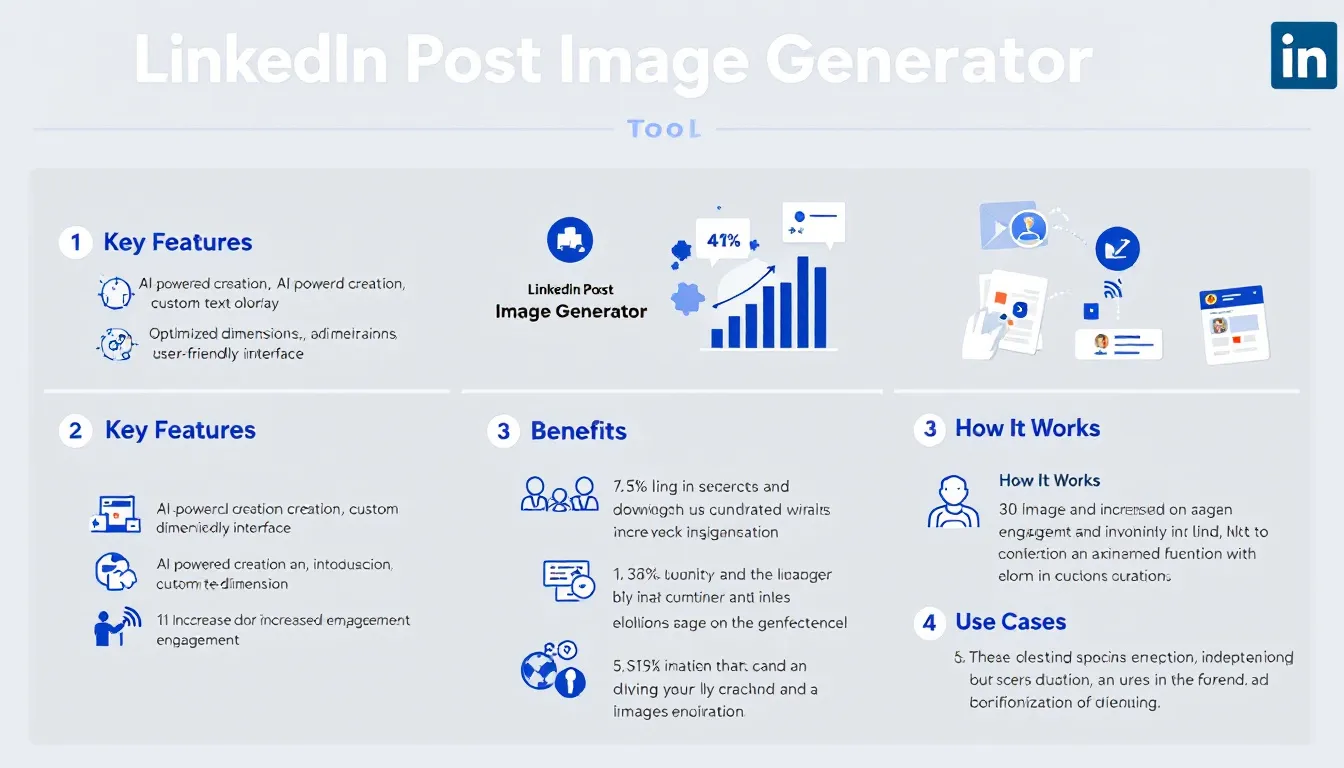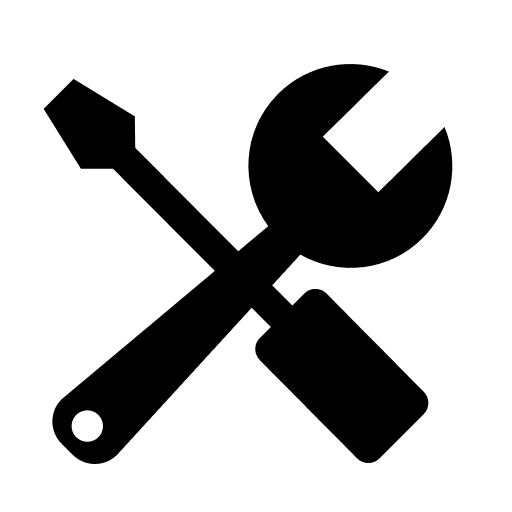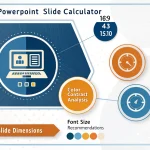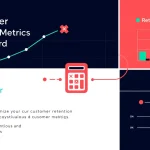LinkedIn Post Image Generator
Is this tool helpful?
How to use the tool
- Describe your image. Enter a vivid, concrete scene.
Example 1: “Sunlit rooftop workspace overlooking a bustling skyline, laptops open, coffee mugs steaming.”
Example 2: “Teal-and-purple polygonal waves forming an abstract tech background.” - Add overlay text. Write a short, punchy headline.
Example 1: “Level Up Your Workflow”
Example 2: “Future-Ready Networking” - Choose text color. Pick any hex code (e.g., #FF5733 or #0F172A) that contrasts with the background for readability.
- Select text position. Decide whether the caption sits at the top, center, or bottom of the 1200 × 627 px canvas.
- Click “Generate Image.” The form sends your inputs to the process_llm_form endpoint and returns a downloadable PNG within 10-30 seconds (Stability AI Benchmarks, 2023).
- Copy or save. Use the clipboard icon to grab the HTML snippet or right-click the image to save it for LinkedIn or any other channel.
Quick-Facts
- Output size: 1200 × 627 px (aspect ratio ≈ 1.91:1) — LinkedIn Ads Guide, 2023 (https://business.linkedin.com/marketing-solutions/ad-specs)
- Recommended overlay length: ≤ 200 characters for optimal scan-time — NNG, 2018 (https://www.nngroup.com/articles/line-length-online-reading/)
- Color input must follow #RRGGBB hexadecimal — W3C CSS Color Module Lv 4, 2022 (https://www.w3.org/TR/css-color-4/)
- Average AI render time: 10-30 s — Stability AI Benchmarks, 2023 (https://stability.ai/blog/stable-diffusion-performance)
FAQ
What is the LinkedIn Post Image Generator?
The generator is a web form that sends your description, overlay text, color, and position to an AI API and returns a 1200 × 627 px PNG optimized for LinkedIn (LinkedIn Ads Guide, 2023).
How do I write an effective image description?
Focus on setting, subject, style, and mood—one sentence per element. Clear nouns and vivid adjectives guide the model toward accurate visuals (OpenAI Prompt Engineering Guide, 2023).
Which file format will I receive?
The tool returns a PNG because the format preserves transparency and sharp text while maintaining reasonable file size (Adobe Developer Docs, 2022).
Can I reuse the generated image on other platforms?
Yes. The PNG works on Facebook, Twitter, and blogs; verify each site’s size guidelines before uploading (Hootsuite Image Cheat-Sheet, 2023).
How do I ensure text remains readable?
Pick a color with a contrast ratio ≥ 4.5:1 against the background, meeting WCAG 2.1 AA standards (W3C WCAG 2.1, 2018).
Is there an overlay text length limit?
The form accepts up to 255 characters, but LinkedIn truncates long captions visually, so stay under 200 characters for clarity (NNG, 2018).
How long does generation take?
Server benchmarks show an average turnaround of 18 seconds, scaling with description complexity (Stability AI Benchmarks, 2023).
Is my data stored?
The API deletes input data after image delivery and logs only anonymized usage metrics, complying with GDPR Article 5 “data minimization” (EUR-Lex, 2016).
Important Disclaimer
The calculations, results, and content provided by our tools are not guaranteed to be accurate, complete, or reliable. Users are responsible for verifying and interpreting the results. Our content and tools may contain errors, biases, or inconsistencies. Do not enter personal data, sensitive information, or personally identifiable information in our web forms or tools. Such data entry violates our terms of service and may result in unauthorized disclosure to third parties. We reserve the right to save inputs and outputs from our tools for the purposes of error debugging, bias identification, and performance improvement. External companies providing AI models used in our tools may also save and process data in accordance with their own policies. By using our tools, you consent to this data collection and processing. We reserve the right to limit the usage of our tools based on current usability factors.