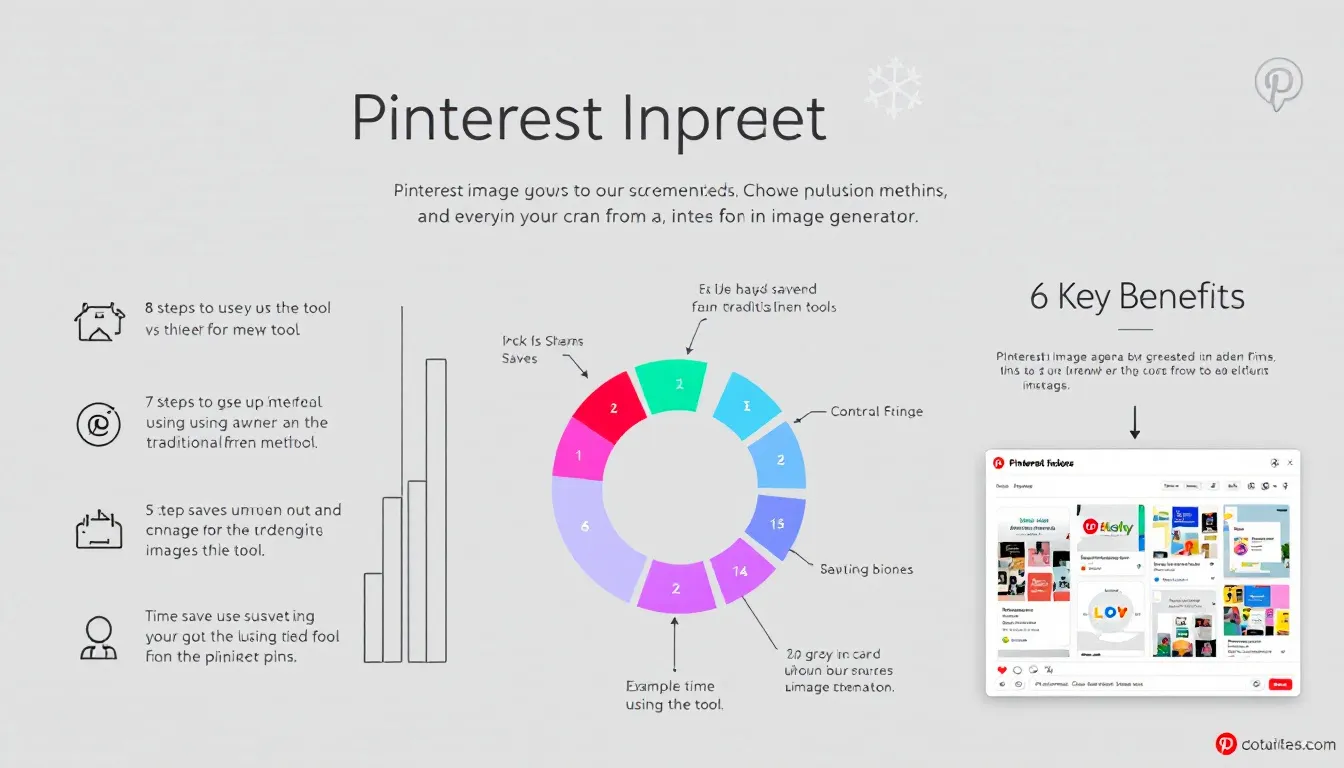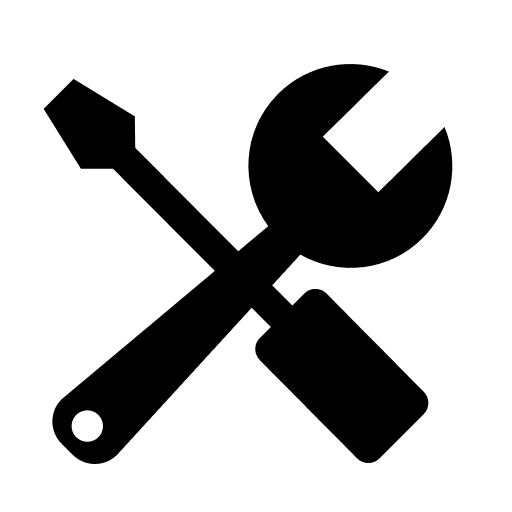Pinterest Image Generator
Is this tool helpful?
How to Use the Pinterest Image Generator Tool Effectively
To create eye-catching Pinterest images with custom text overlays, follow these steps:
- Describe the image: In the “Describe the image you want to generate” field, provide a detailed description of the background image you envision. For example, “A vibrant city skyline at sunset with colorful clouds and reflections in a calm river.”
- Choose image size: Select either “1000×1500 (Standard Pin)” or “1000×1000 (Square Pin)” from the dropdown menu, depending on your preferred Pinterest image format.
- Enter overlay text: In the “Text to overlay on the image” field, type the message you want to appear on your image. For instance, “Join Our Summer Festival – June 15-17!”
- Customize font style (optional): If desired, specify a preferred font style in the “Preferred font style” field. You can enter fonts like “Arial,” “Helvetica,” or “Roboto.”
- Set text color (optional): Choose a color for your overlay text by entering a hex code in the “Color of the overlay text” field. For example, “#FFFFFF” for white text.
- Select text position (optional): From the “Position of the overlay text” dropdown, choose where you want your text to appear: Top, Center, or Bottom.
- Add background overlay (optional): To improve text readability, you can specify a semi-transparent background in the “Specify a semi-transparent background overlay for text” field. For example, “black 50% opacity.”
- Generate the image: Click the “Generate Pinterest Image” button to create your custom image.
Once the image is generated, you can view it in the results section, copy the image details to your clipboard, or make further adjustments as needed.
Introducing the Pinterest Image Generator: Your Key to Stunning Visual Content
In the fast-paced world of social media marketing, creating visually appealing content for Pinterest has become crucial for businesses and content creators alike. The Pinterest Image Generator is an innovative tool designed to streamline the process of creating eye-catching, Pinterest-optimized images with custom text overlays. This powerful tool combines the art of visual storytelling with the science of digital image creation, allowing users to generate professional-looking pins without the need for advanced graphic design skills.
Purpose and Benefits
The primary purpose of the Pinterest Image Generator is to empower users to create visually striking images that capture attention and drive engagement on Pinterest. By leveraging advanced AI technology and user-friendly customization options, this tool offers several key benefits:
- Time-saving: Generate custom images in minutes, not hours
- Cost-effective: Eliminate the need for expensive graphic design software or services
- Consistency: Maintain a cohesive brand aesthetic across all your Pinterest content
- Flexibility: Easily create images for various purposes, from product promotions to event announcements
- Optimization: Ensure your images meet Pinterest’s recommended dimensions and aspect ratios
- Creativity: Explore endless possibilities with AI-generated backgrounds and custom text overlays
The Power of Visual Content on Pinterest
Pinterest is a visual discovery platform where users come to find inspiration, plan projects, and discover new products or ideas. With over 450 million active users worldwide, Pinterest offers a massive opportunity for businesses and content creators to reach their target audience. However, standing out in this visually-rich environment requires more than just good content—it demands eye-catching, professional-looking images that stop scrollers in their tracks.
Why High-Quality Images Matter on Pinterest
- First Impressions: Users make split-second decisions based on visual appeal
- Engagement: Attractive images are more likely to be saved, shared, and clicked
- Brand Recognition: Consistent, high-quality visuals help establish and reinforce your brand identity
- SEO Benefits: Pinterest’s algorithm favors high-quality, engaging content
- Conversion Rates: Compelling visuals can drive traffic and increase conversions on your website
How the Pinterest Image Generator Solves Common Challenges
Creating professional-looking images for Pinterest can be challenging, especially for those without graphic design experience or access to expensive software. The Pinterest Image Generator addresses these pain points head-on:
1. Eliminating the Design Skills Barrier
Not everyone has the artistic eye or technical skills to create visually appealing images from scratch. The Pinterest Image Generator uses AI to generate background images based on text descriptions, allowing anyone to create stunning visuals without advanced design knowledge.
2. Ensuring Optimal Image Dimensions
Pinterest recommends specific image sizes for optimal display and engagement. The tool automatically generates images in the correct dimensions, eliminating guesswork and ensuring your pins look great on all devices.
$$ \text{Aspect Ratio} = \frac{\text{Width}}{\text{Height}} = \frac{2}{3} $$For standard pins (1000×1500 pixels):
$$ \text{Height} = \frac{\text{Width}}{(2/3)} = \frac{1000}{(2/3)} = 1500 \text{ pixels} $$3. Simplifying Text Overlay
Adding text to images can be tricky, especially when considering readability and aesthetic appeal. The Pinterest Image Generator offers easy customization options for font style, color, and positioning, ensuring your message stands out without compromising the overall design.
4. Maintaining Brand Consistency
By allowing users to specify font styles, colors, and text positions, the tool helps maintain a consistent brand aesthetic across all Pinterest content. This consistency is crucial for building brand recognition and trust among your audience.
Practical Applications and Use Cases
The versatility of the Pinterest Image Generator makes it suitable for a wide range of applications across various industries and content types:
1. E-commerce Product Promotions
Create eye-catching pins to showcase products, highlight features, and announce sales or special offers. For example, a clothing retailer could generate an image with the description “A model wearing a red summer dress on a beach at sunset” and overlay the text “Summer Collection – 30% Off This Weekend!”
2. Event Marketing
Promote upcoming events with visually appealing pins that convey key information. A music festival organizer could use the tool to create an image described as “A colorful concert crowd with stage lights and confetti” and add the text “Annual Summer Music Fest – Tickets On Sale Now!”
3. Recipe and Food Blogging
Food bloggers can create mouth-watering pins to promote their latest recipes. For instance, generate an image of “A rustic wooden table with a freshly baked apple pie and cinnamon sticks” and overlay the text “Grandma’s Secret Apple Pie Recipe – Click for Full Instructions!”
4. Travel and Tourism
Travel agencies and tourism boards can create inspiring travel pins. Generate an image of “A breathtaking view of the Northern Lights over a snowy landscape” and add the text “Experience the Magic of Iceland – Book Your Winter Adventure Today!”
5. Educational Content
Educators and online course creators can use the tool to create engaging pins for their lessons or programs. For example, generate an image of “A desk with open books, a laptop, and study materials” and overlay the text “Master Data Science in 12 Weeks – Enroll Now!”
Maximizing the Impact of Your Pinterest Images
To get the most out of the Pinterest Image Generator and create pins that truly resonate with your audience, consider these best practices:
1. Use Descriptive and Engaging Text
When entering the image description, be as detailed and vivid as possible. This helps the AI generate a more accurate and appealing background image. For the overlay text, use clear, concise language that communicates value or sparks curiosity.
2. Experiment with Color Contrast
Ensure your overlay text is easily readable by choosing colors that contrast well with the background image. Use the optional background overlay feature to improve text visibility if needed.
3. Leverage Seasonal and Trending Themes
Align your image descriptions and overlay text with current trends, seasons, or holidays to increase relevance and engagement. For example, during the holiday season, you might generate an image of “A cozy living room decorated for Christmas with a fireplace and twinkling lights” and overlay the text “10 DIY Holiday Decor Ideas – Get Festive on a Budget!”
4. Incorporate Branding Elements
Use consistent fonts, colors, and text positioning that align with your brand guidelines. This helps create a cohesive visual identity across all your Pinterest content.
5. Test Different Formats
Experiment with both standard (1000×1500) and square (1000×1000) pin formats to see which performs better for your specific content and audience.
Frequently Asked Questions (FAQ)
Q1: Can I use the generated images for commercial purposes?
A1: Yes, the images generated by this tool are intended for both personal and commercial use. However, always ensure that the content you create complies with Pinterest’s guidelines and respects any applicable copyright laws.
Q2: How long does it take to generate an image?
A2: The image generation process typically takes a few seconds to complete, depending on the complexity of the description and current server load. In most cases, you’ll have your custom Pinterest image ready within 10-15 seconds.
Q3: Can I edit the generated image after it’s created?
A3: While the tool itself doesn’t offer post-generation editing capabilities, you can always regenerate the image with adjusted parameters if you’re not satisfied with the initial result. For more advanced editing, you may need to use external image editing software.
Q4: Are there any limitations on the number of images I can generate?
A4: The tool is designed to accommodate regular use for creating Pinterest content. If you find yourself needing to generate a large volume of images in a short time, consider spacing out your requests to ensure optimal performance.
Q5: How does the AI interpret my image descriptions?
A5: The AI uses advanced natural language processing to interpret your descriptions and generate corresponding images. It considers elements like objects, scenes, colors, and moods mentioned in your description to create a suitable visual representation.
Q6: Can I use custom fonts for the overlay text?
A6: The tool offers a selection of popular and readable fonts optimized for Pinterest images. While you can’t upload custom fonts, you can specify your preferred font style, and the system will use the closest available match.
Q7: Does the tool support multiple languages for overlay text?
A7: Yes, the tool supports multiple languages for overlay text. You can enter text in various languages and character sets, making it suitable for creating Pinterest content for international audiences.
Q8: How can I ensure my generated images are unique?
A8: The AI generates unique images based on your specific descriptions. To increase uniqueness, provide detailed and distinctive descriptions. You can also experiment with different text overlays and color schemes to further customize your pins.
Q9: Can I save my favorite settings or templates for future use?
A9: While the current version doesn’t include a save feature, you can keep a record of your preferred settings (e.g., font styles, colors, text positions) for quick reference when creating future pins.
Q10: How does the tool handle image rights and copyright?
A10: The AI generates original images based on your descriptions, which helps avoid copyright issues associated with using existing images. However, it’s your responsibility to ensure that any text or concepts you input don’t infringe on existing trademarks or copyrights.
By leveraging the power of the Pinterest Image Generator, you can create stunning, engaging pins that capture attention, drive traffic, and boost your Pinterest marketing efforts. Whether you’re a small business owner, content creator, or marketing professional, this tool empowers you to produce professional-quality visuals that resonate with your target audience and help you stand out in the competitive world of Pinterest marketing.
Important Disclaimer
The calculations, results, and content provided by our tools are not guaranteed to be accurate, complete, or reliable. Users are responsible for verifying and interpreting the results. Our content and tools may contain errors, biases, or inconsistencies. We reserve the right to save inputs and outputs from our tools for the purposes of error debugging, bias identification, and performance improvement. External companies providing AI models used in our tools may also save and process data in accordance with their own policies. By using our tools, you consent to this data collection and processing. We reserve the right to limit the usage of our tools based on current usability factors. By using our tools, you acknowledge that you have read, understood, and agreed to this disclaimer. You accept the inherent risks and limitations associated with the use of our tools and services.