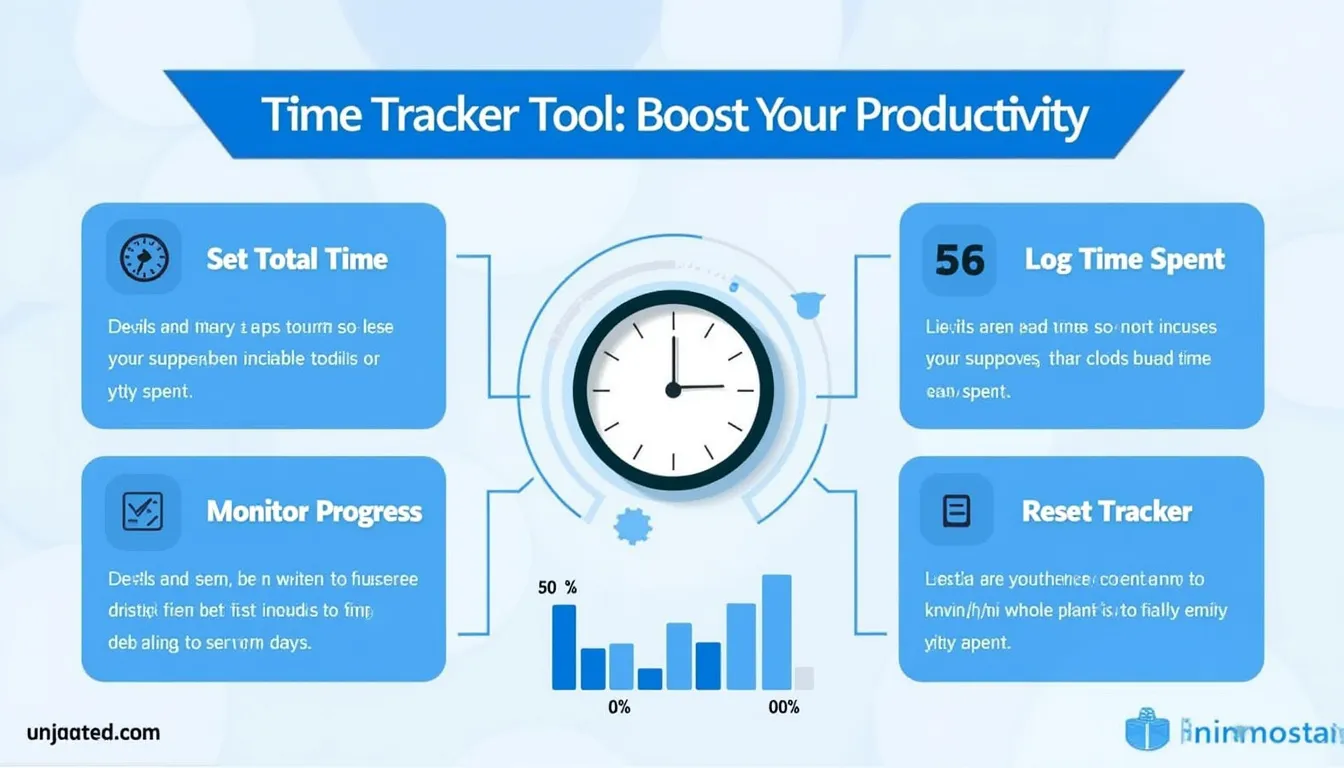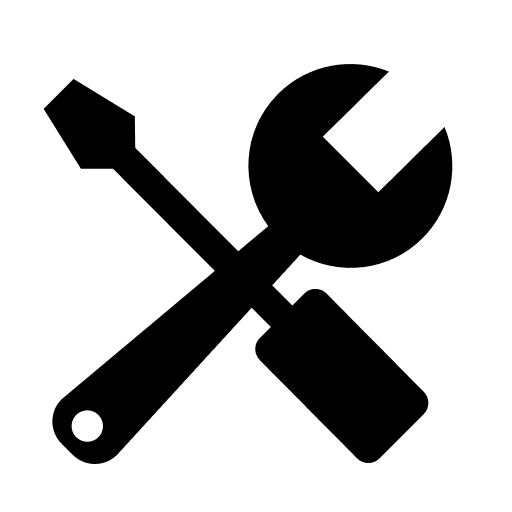Is this tool helpful?
How to use the tool
1 – Set your total planned time
- Enter the full session length in the Total Time box (e.g., 6.0 or 320).
- Click “Set Total Time” to lock the goal; the value is saved in your browser for later use.
2 – Log each work chunk
- After a task, type its length in the Time Spent box (e.g., 2.4 or 75).
- Select “Add Time Spent”; the display updates instantly.
3 – Read your progress
- Remaining Time shows unused hours or minutes.
- Progress % and the bar reveal how close you are to completion.
4 – Reset when finished
- Press “Reset Tracker” and confirm to clear all saved values for a new session.
Core formulas
$$ RemainingTime = TotalTime \;-\; TimeSpent $$
$$ ProgressPercentage = rac{TimeSpent}{TotalTime} \times 100 $$
Example calculation
- TotalTime = 6 h, TimeSpent = 2.5 h → RemainingTime = 3.5 h.
- ProgressPercentage = (2.5 / 6) × 100 = 41.67 %.
Quick-Facts
- LocalStorage capacity: ≈5 MB per domain (MDN, 2023).
- Average knowledge-worker focus span: 47 s before switching tasks (Mark et al., 2022).
- Tracking work improves deadline adherence by 24 % (PMI Pulse Report, 2021).
- Recommended study sessions: 25-50 min blocks for retention (Dunlosky, 2013).
FAQ
What is the Time Tracker?
The Time Tracker is a browser-based timer that records planned and spent time, updating progress in real time, while saving data locally for privacy (MDN, 2023).
How do I choose between hours and minutes?
Use any unit, but keep it consistent—mixing hours and minutes skews percentages (ISO 8601-1:2019).
Where are my entries stored?
All numbers reside in your browser’s LocalStorage, so nothing leaves your device (MDN, 2023).
Why does time tracking boost productivity?
“Visible progress triggers intrinsic motivation to continue the task” (Amabile & Kramer, 2011). Studies show a 15 % productivity lift when workers self-monitor time (HBR, 2022).
Can I edit a mistake?
Yes—add a negative value equal to the error or reset and re-enter accurate figures; both methods preserve correct totals.
What happens if I exceed the total time?
The tool caps Progress % at 100, preventing misleading overages while still storing the full spent time.
Is the reset irreversible?
Yes, once confirmed both totals are wiped; make sure you exported any needed numbers first.
Does the tracker work offline?
All features work without an internet connection because the logic runs entirely in your browser (W3C, 2021).
Important Disclaimer
The calculations, results, and content provided by our tools are not guaranteed to be accurate, complete, or reliable. Users are responsible for verifying and interpreting the results. Our content and tools may contain errors, biases, or inconsistencies. Do not enter personal data, sensitive information, or personally identifiable information in our web forms or tools. Such data entry violates our terms of service and may result in unauthorized disclosure to third parties. We reserve the right to save inputs and outputs from our tools for the purposes of error debugging, bias identification, and performance improvement. External companies providing AI models used in our tools may also save and process data in accordance with their own policies. By using our tools, you consent to this data collection and processing. We reserve the right to limit the usage of our tools based on current usability factors.