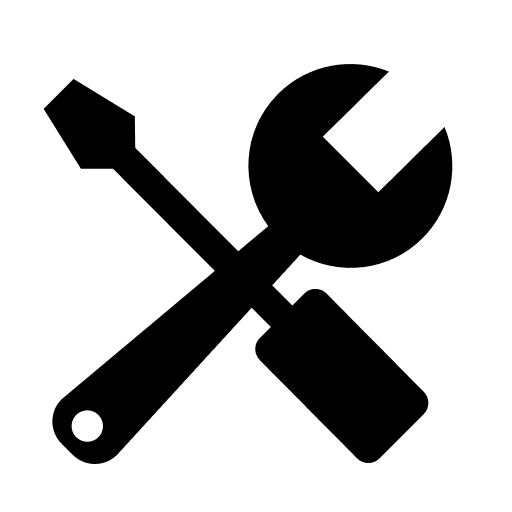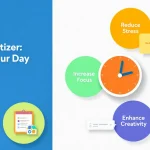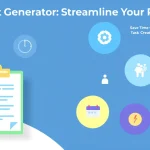Weekly Schedule Optimizer
Is this tool helpful?
How to Use the Weekly Schedule Optimizer Effectively
1. Enter Your Upcoming Tasks
List the tasks you plan to complete next week in the first field. Enter one task per line. This helps the optimizer understand your workload and priorities. For example:
- Review client feedback on product design
- Organize team brainstorming session
- Update social media content calendar
- Prepare budget proposal for Q3
- Follow up on supplier contracts
2. Add Priority Items or Deadlines
In the second field, specify any urgent tasks or deadlines that affect your schedule. This lets the tool allocate your time accordingly. For instance:
- “Budget proposal deadline on Thursday at noon”
- “Team meeting scheduled for Tuesday morning”
3. Define Your Typical Working Hours and Constraints
Use the third field to describe your usual work hours or any time constraints. This ensures the schedule fits your availability. Examples include:
- “10 AM – 7 PM, Monday through Friday”
- “Part-time: 1 PM – 5 PM, Monday, Wednesday, Friday”
4. Specify Your Favorite Productivity Methods or Tools
In the last field, mention any productivity tools or techniques you prefer. This information helps tailor the schedule to your workflow. For example:
- “Kanban boards, Time blocking, Evernote”
- “Bullet journaling, Google Keep, Focus booster”
5. Generate Your Optimized Weekly Schedule
After entering your details, click the “Optimize My Schedule” button. The tool analyzes your information and crafts a detailed schedule that maximizes your productivity while respecting your deadlines and availability.
6. Review and Use Your Personalized Schedule
Once your optimized plan appears, review it thoroughly. You can easily copy the schedule and paste it into your preferred calendar, planner, or task management app to keep track of your week.
Weekly Schedule Optimizer: Definition, Purpose, and Key Benefits
The Weekly Schedule Optimizer is an AI-driven productivity planner designed to help you organize and manage your weekly tasks efficiently. By factoring in your task list, priorities, working hours, and preferred tools, it creates a personalized schedule optimized for high productivity and balanced workload.
This tool transforms your raw to-do list into a clear, practical timetable, reducing overwhelm and helping you focus on what matters most. It promotes better time management, reduces stress, and keeps you aligned with your goals throughout the week.
Core Benefits of Using the Weekly Schedule Optimizer
- Maximized productivity: Prioritizes key tasks and schedules time effectively.
- Improved time management: Suggests realistic work periods considering your availability.
- Clear focus: Helps break large projects into manageable tasks with deadlines.
- Reduced stress: Eliminates uncertainty about what to work on next.
- Balanced workflow: Integrates breaks and personal commitments for sustainable effort.
Practical Uses and Applications of the Weekly Schedule Optimizer
The Weekly Schedule Optimizer fits a wide range of professional and personal scenarios by helping users tailor their week for peak performance. Here are common applications:
1. Managing Complex Projects
This tool helps you divide large projects into smaller tasks and schedule them across days, ensuring consistent progress without burnout.
- Track project milestones and deadlines
- Balance time between concurrent projects
- Allocate buffer periods for unexpected changes
2. Enhancing Personal Productivity Routines
Whether you use the Pomodoro technique, time-blocking, or other methods, the optimizer integrates your preferences, creating a schedule that aligns with your workflow.
- Schedule focused work sessions and breaks
- Incorporate preferred tools seamlessly
- Adapt tasks to your peak productivity times
3. Balancing Workload and Personal Life
The optimizer helps maintain work-life balance by including personal activities and ensuring sufficient downtime in your schedule.
- Block time for family, exercise, and hobbies
- Prevent scheduling conflicts and overwork
- Promote sustainable productivity habits
4. Overcoming Procrastination
Breaking large or daunting tasks into smaller chunks and assigning definite time slots reduces procrastination and motivates consistent progress.
- Use time-blocked focus periods
- Prioritize challenging tasks earlier in the day
- Maintain momentum through achievable daily goals
How the Weekly Schedule Optimizer Structures Your Week Using Productivity Principles
The Weekly Schedule Optimizer uses proven productivity strategies to create effective schedules:
- Eisenhower Matrix: Separates tasks into urgent/important categories for focused effort.
- Time-blocking: Assigns specific periods for different kinds of work to prevent multitasking.
- Pareto Principle: Concentrates effort on the 20% of tasks that produce 80% of results.
- Pomodoro Technique: Sets intervals for work and breaks to sustain attention and energy.
Combining these strategies helps balance workload intensity, optimize your mental energy throughout the day, and avoid burnout.
Examples of Weekly Schedule Plans Based on Your Inputs
The optimizer crafts a clear schedule based on your tasks, priorities, and working hours. Here are some sample weekly plans:
Example 1: Focused Solo Professional
- Monday 9:00 AM – 10:30 AM: Develop marketing content
- Tuesday 11:00 AM – 12:30 PM: Client outreach emails
- Wednesday 2:00 PM – 4:00 PM: Analyze campaign metrics
- Thursday 9:00 AM – 11:00 AM: Strategy planning meeting
- Friday 1:00 PM – 3:00 PM: Report preparation and review
Example 2: Collaborative Team Lead
- Monday 10:00 AM – 11:00 AM: Weekly team briefing
- Tuesday 1:00 PM – 2:30 PM: Project roadmap review
- Wednesday 9:30 AM – 11:30 AM: One-on-one meetings
- Thursday 3:00 PM – 5:00 PM: Stakeholder update preparation
- Friday 10:00 AM – 12:00 PM: Team skills workshop
Optimizing Your Workflow: Key Tips
- Prioritize difficult or important tasks during your peak productive hours.
- Use scheduled breaks to recharge and prevent burnout.
- Regularly update your task list to reflect changing priorities.
- Incorporate buffer times to accommodate unexpected tasks or delays.
- Leverage your favorite productivity tools to stay organized and focused.
Important Disclaimer
The calculations, results, and content provided by our tools are not guaranteed to be accurate, complete, or reliable. Users are responsible for verifying and interpreting the results. Our content and tools may contain errors, biases, or inconsistencies. Do not enter personal data, sensitive information, or personally identifiable information in our web forms or tools. Such data entry violates our terms of service and may result in unauthorized disclosure to third parties. We reserve the right to save inputs and outputs from our tools for the purposes of error debugging, bias identification, and performance improvement. External companies providing AI models used in our tools may also save and process data in accordance with their own policies. By using our tools, you consent to this data collection and processing. We reserve the right to limit the usage of our tools based on current usability factors.